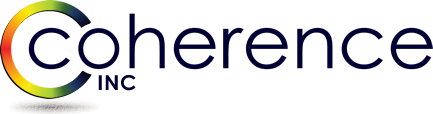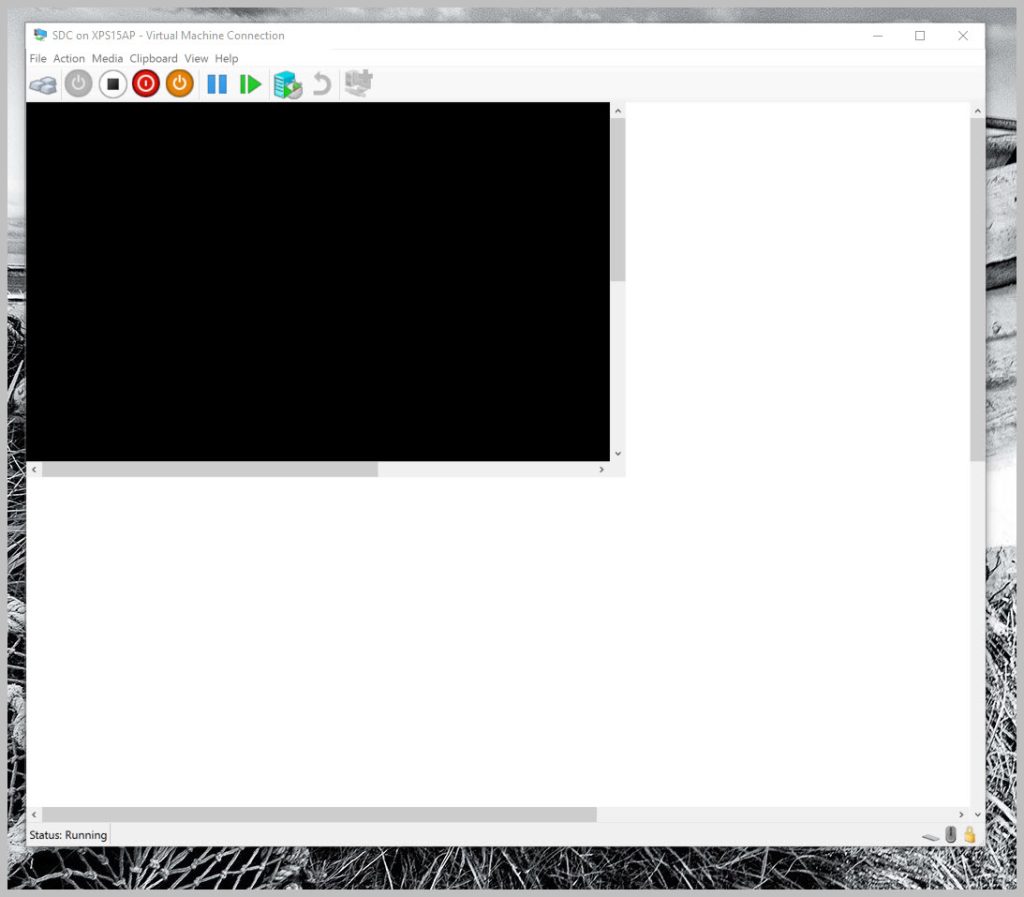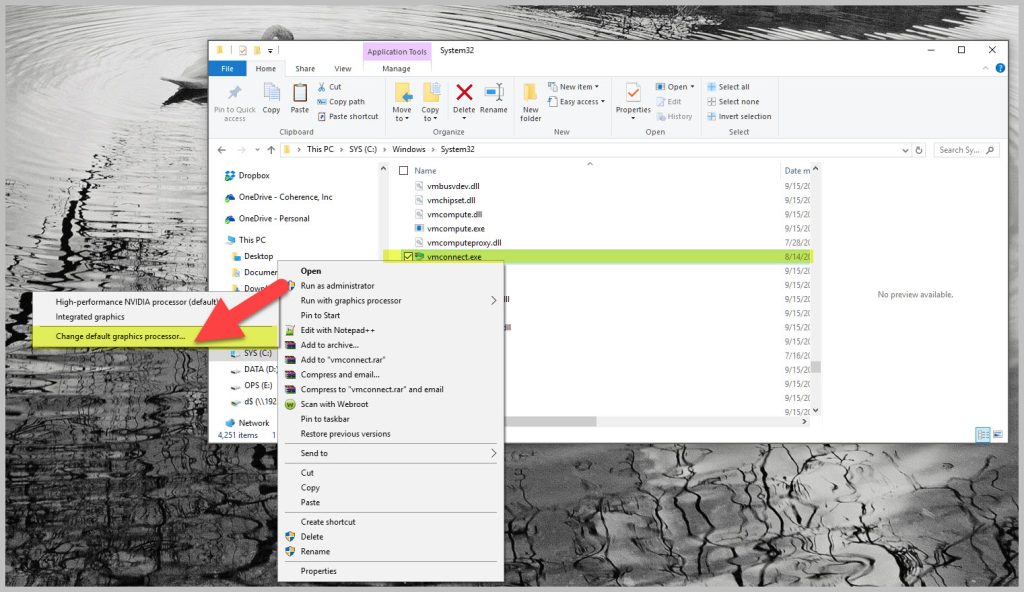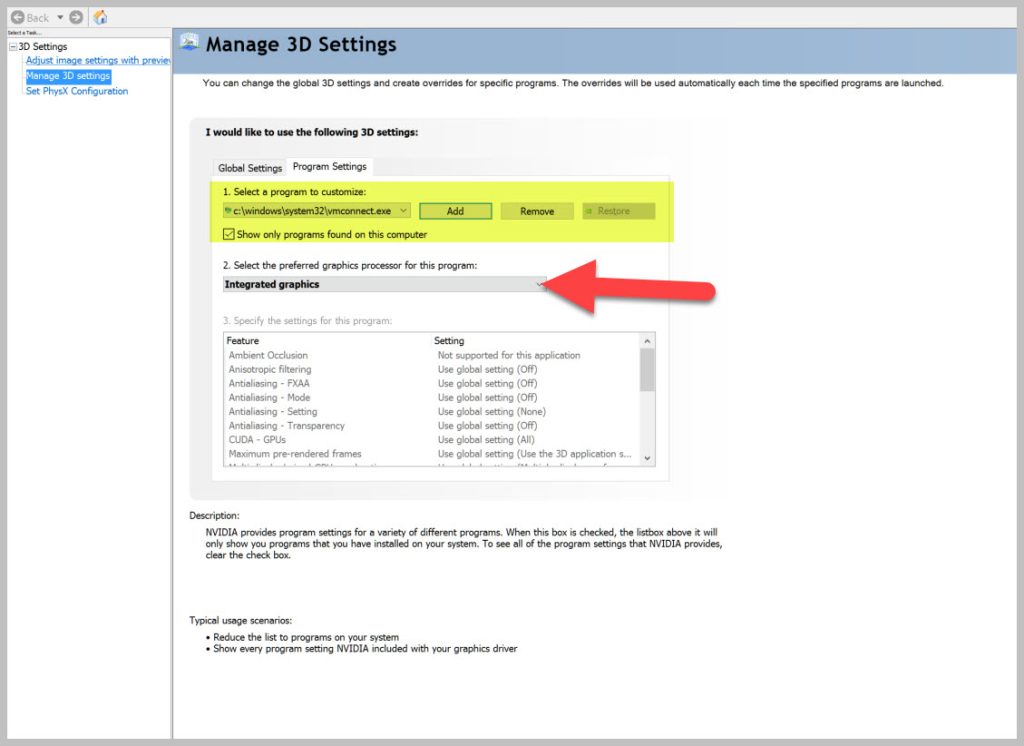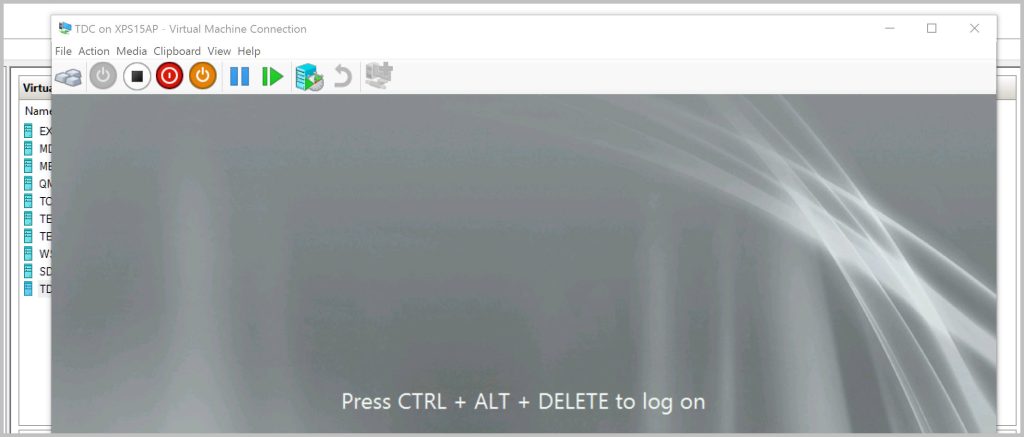You may say that it’s not a migration related issue but I will disagree with you here because once you start having issues with your migration LAB, all your migration plans start falling apart… and here I am with my new blog. So imagine one day you start your VMs running on Windows 10 Hyper-V machine (Dell XPS15 laptop), right-click in Hyper-V Manager | Connect and instead of a friendly OS window it shows a half of a black screen, failing to initialize proper VM image.VM itself however runs fine under the covers and can be connected to via RDP, but in many cases where networking configuration is not cooperating or machine is not booting up, RDP access is not going to be much of a help here.
Here is how it looks and there is no other response:
Now it’s not immediately obvious what’s causing this behavior but in my case I recently updated my NVIDIA graphics card drivers and was soon suspecting that my graphic adapters configuration is the root cause. Still I was searching the Web for hours (hence I am really hoping this blog will help somebody and saves the time it took me to figure it out). I reinstalled Hyper-V completely, which cost me all my Hyper-V settings and I had to re-import my VM configurations (do keep backups!!!) – fortunately just VM confings themselves and not the disks. So like I originally thought it had something to do with my graphics configuration and I have 2 adapters in my laptop – integrated Intel and NVIDIA. Finally I changed the default graphics processor on C:\Windows\System32\vmconnect.exe file from NVIDIA to Integrated Graphics: Right click on the file | “Run with graphics processor” | “Change default graphics processor” which brings you to NVIDIA Control Panel where the change itself can be made. And voila, I have my migration LAB fully functioning again. Again, I really hope this will help somebody to save precious time and as always, happy migrations!