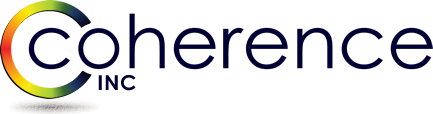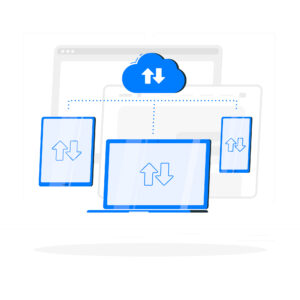Haven’t written here in a while, need to urgently change my habits and write more 🙂 Well there is a good reason I upgraded to a nice touchscreen slim Dell laptop i7 16 GB RAM 3200×1900 touchscreen WOW I can finally practice those Windows 8.1 gestures:
https://www.dell.com/ca/p/xps-15-9530/pd?oc=nxps154_bt_b1602e&model_id=xps-15-9530
My other Dell XPS 501 8 GB was also quite nice… well kind of bulky for these days. It lasted me 3.5 years had motherboard replaced twice but I was still happy with my machine which served me well through many customers, traveled with me all over North America and couple times in Europe, have been through two cruises and I think last weekend in the cottage on the lake it just decided it had enough heat and humidity 🙂 So when it went on he round 3 motherboard replacement couple days ago I decided to better invest in the newer technology instead of paying $400 for the out of warranty work. I was still able to take it apart so whenever I have time (probably computers will be antique then:)) I will replace motherboard myself, but certainly not now in the middle of important project… and I must admit love upgrades … who doesn’t 🙂
Some impressions about the new machine. Everything is super-great except couple things to notice:
1. It still heats up … I am hoping not as bad as my original one and will last me longer.
2. Forget to get 3200×1900 to play nice with 1080 p external monitor. Scaling will annoy you when between monitors windows will jump in size. Also some apps are still not adjusted for this resolution coming super-small – for example RSA token, even native PowerShell screen went super-small on me. So I just went back to 1080p for the time being whenever I connect to the second screen, plus adjusted fonts / icons to my convenience.
3. There is no Ethernet port which makes machine slimmer so I got myself USB 3.0 to Ethernet adapter, no problems with that.
4. While waiting for my order I had a chance to work on my wife’s MacBook Pro – as always Mac often requires less “intrusion” to get it play nicely with you but I like challenges and otherwise new Dell is quite a great piece of hardware so I gladly returned Mac back 🙂
Finally the main thing – how to port your old HyperV Lab. I am sharing my notes here:
1. Copy entire Hyper-V storage for example C:\HyperV which contains machine configs and VHDs.
2. Configure Hyper-V defaults to point to your storage Hyper-V root folder copied from another machine for machine configs. Then define path where VHDs will be stored. In my case I do C:\Hyper-V and C:\Hyper-V\Disks.
3. Create virtual switches on the new HyperV server exactly the same as they were before: names, types etc.
• For internal VMs communication create Private virtual network/switch PRV1.
• For internal cluster network communications create Private virtual network/switch PRV2.
• For connection from VM to the Internet create Internal virtual network/switch INT.
• On Hyper-V host – LAN or Wireless Adapter properties – enable Internet Connection sharing and on the drop-down select Virtual Ethernet Adapter automatically created by HyperV.
4. On the new machine import one machine after another with “Register the Virtual machine in-place (use existing unique ID)”. Point to the machine configuration first and then it will ask you where virtual disk is stored – just browse to that folder no need to point to the specific VHD it will pick one.
5. After Import it will even maintain previous machine status, for example saved will remain saved, Off will be Off etc.
6. After powering on or resuming the machine all network adapters will be there with exact same static IP addresses if they were assigned originally. Provided all switches were re-created exactly as they were originally, network adapters will even be connected to the proper switches and all networking communications will be fully functional.