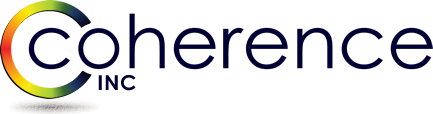The PowerSyncPro interface was designed by someone who knows the toils of doing migrations. Several simple things make the PowerSyncPro Interface easy to operate and logically reasonable to follow.
I have called PowerSyncPro both an Evolution in the migration tooling world, and a game-changer for the AD/Microsoft Entra ID migration space, and those two phrases can be applied to several things, including some of the benefits of the simple, clean, and highly usable interface.
I have been a migration consultant for over 20 years. I can learn migration tools easily enough because it is what I do. However, for most people, learning migrations, and migration tools in general, is a brand-new experience. The learning curve can be steep.
The Interface
PowerSyncPro interface lowers that curve by providing a creative and easy-to-use interface. That makes it easy to learn, which is one less challenge people new to migrations will have to struggle through.
To start with, let’s look at the navigation bar you see when you first log in to the tool. That is it, right there, to the left. What makes something so simple as a menu panel evolutionary and a game-changer?
The tool opens up to the Schedule. In this part of the tool, as opposed to the section for workstation migration (Called Migration Agent), you want to know about the status of your Directory Synchronization. And since that is most often where you will want to be looking, it starts right there. It is a simple thing, but here’s the rub, most migration tools don’t take you straight to a detailed summary page.
But before you can sit back and enjoy your automatically generated schedule screen, you need to configure your migration tool for your environment. The first thing under “Settings” is the first thing you must do – specify your Directories. Again, sounds simple, but it isn’t done that way on most other migration tools. The settings options continue down the logical progression of setting up the tool – SMTP Domains, Sync Profiles, Matching Rules, Mapping Rules, and Expressions.
Once done with the setup, you can move on to your Jobs section, which allows you to fine-tune, test, and validate that your migration configuration is ready for prime time. Once those are ready to go, it is up to the automatically built schedule to keep things running smoothly.
Reports in the PowerSyncPro Interface
The last section, Reports, gives you the ability to peek into what your configured migration synchronization is up to, including looking up single objects, the all-important What If Report, and the detailed message logging the tool maintains along the way.
The simplicity and ease of use don’t stop with just the main navigation page, it continues on into each of the setup screens, jobs screens, and reporting tools. Those details, though, are for another day.